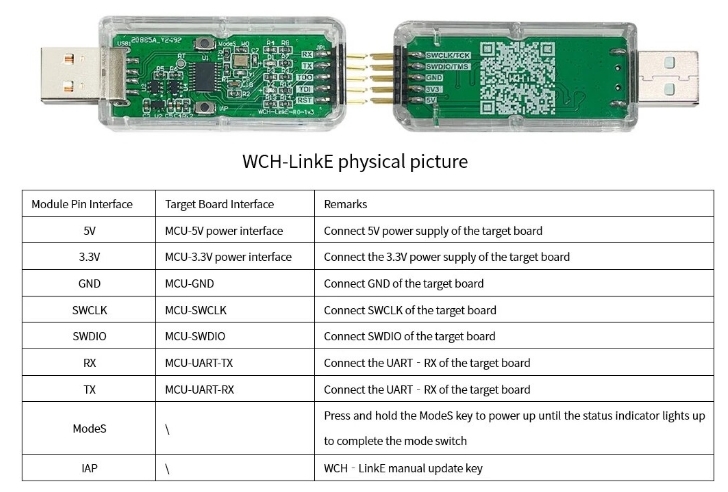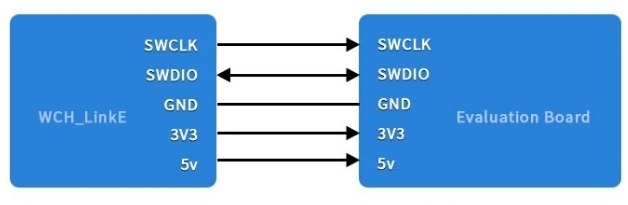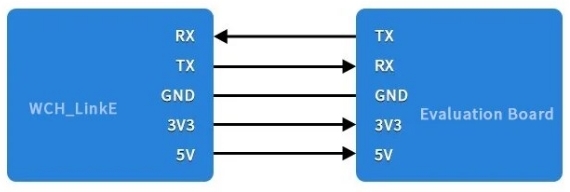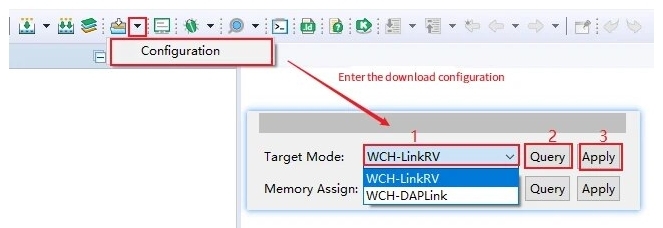The Essential Tool for RISC-V and ARM Development
The CH32V003 WCH LinKE Debugger Programmer provides a robust and efficient solution for programming and debugging WCH RISC-V architecture MCUs (such as the CH32V003) and ARM chips. Its user-friendly features and versatility make it an indispensable tool for embedded developers.
Key Features:
- Fast and Reliable: Supports seamless downloading and debugging using the SWD interface.
- Dual Power Output: Flexible 3.3/5V output options for compatibility.
- Easy Status Monitoring: Red and blue LED indicators provide clear visual feedback.
- Automatic Firmware Updates: Ensures your debugger stays up-to-date.
- One-Button Mode Switching: Effortlessly toggle between RISC-V and ARM modes.
- Robust Construction: Transparent enclosure safeguards the PCB.
- For CH32V003-specific help, please check CH32V003 tutorial series
Benefits:
- Streamline Development: Accelerate your RISC-V and ARM development workflow.
- Minimize Downtime: Easily identify and troubleshoot issues for faster project completion.
- User-Friendly: Intuitive setup with plug-and-play USB connection.
- Versatile: Support for both RISC-V and ARM architectures expands your capabilities.
Technical Specifications:
Hardware description
Pin Definition
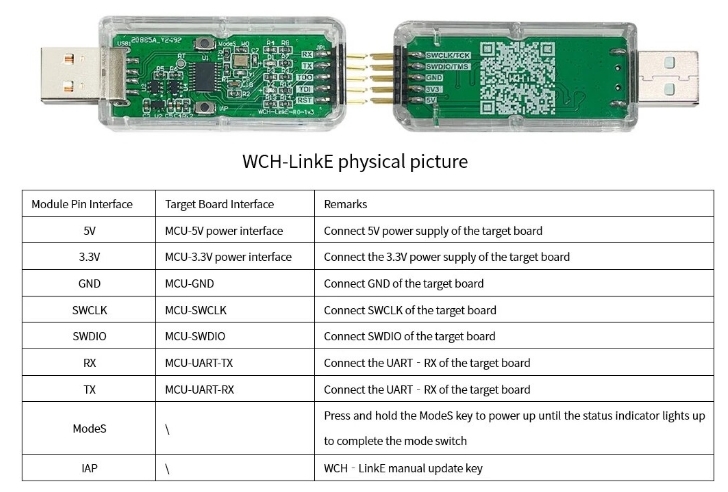
If WCH-LinkE firmware needs to be updated
-
Online update, MounRiver Studio/WCH-LinkUtility will have a pop-up reminder when you click download, click Yes to start the update.
-
Manual online update, press and hold the IAP key, power on until the blue LED is lit, click download, MounRiver Studio/WCH-LinkUtility will have a pop-up reminder, click Yes to start the update.
Instructions for use
SWD connection method
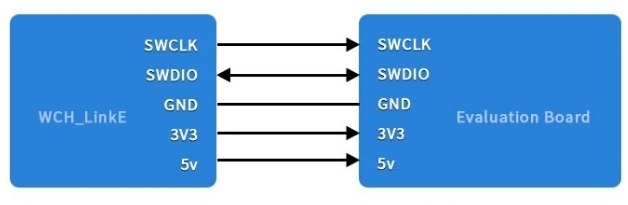
USB to TTL serial port connection
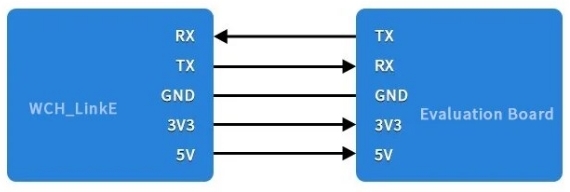
Mode Switching:

Way 1: Use MounRiver Studio software to switch to WCH-LinkE mode
- Power up the WCH-LinkE, open MounRiver Studio, and enter the download configuration
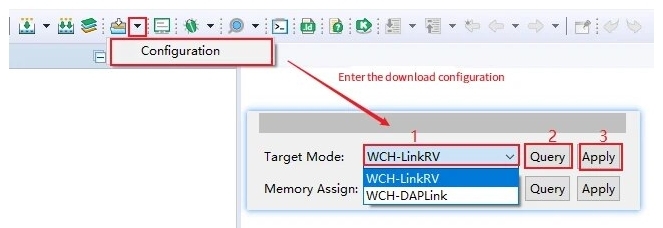
Notes:
- 1 is to select the target mode
- 2 is to query the current mode
Way 2: Use the WCH-LinkUtility tool to switch to WCH-LinkE mode
- Power up WCH-LinkE and open WCH-LinkUtility tool
- Select the target mode and apply
Way 3: Use the ModeS key to switch WCH-LinkE mode (WCH-LinkE-R0-1v2 only)
Notes:
- When downloading and debugging, the blue LED flashes
- WCH-LinkE maintains the switched mode when used subsequently
Technical Resources