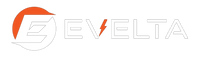USB Modem Driver Installation Steps
The Windows Hat Driver works with following MiniPCIe modules
- Quectel BG95-M3 LTE Mini PCIe Module
- Quectel EC20 Mini PCIe Multi-mode LTE UMTS HSPA+ Module
- Quectel EC200T LTE Mini PCIe Module
- Quectel EC25-E LTE Mini PCIe Module
Compenents Required
- 1 x Evelta Raspberry Pi 4G LTE Base HAT with miniPCIe Slot
- 1 x Quectel Mini PCIe Module
- 1 x GPS External Active Antenna (3m) - SMA
- 2 x SMA Female to U.FL Interface Cable
- 2 x 4G/3G Cellular Whip Antenna with SMA Connector
- 1 x 4G SIM Card
- 1 x USB Cable
- Visit the Evelta product page and download the USB modem driver and unzip it.
Download Windows USB modem driver for Evelta Raspberry Pi 4G LTE Base HAT with miniPCIe
- Attach the Quectel miniPCle module with the device and insert a 4G nano SIM card into the respective slot of the device. Now connect the device with your computer via USB cable. The yellow LED starts light and after a few seconds the blue LED starts blinking. Now the device is ready.
- Open Device Manager, you should see the other devices as shown in the image below.
-
Right click on the Mobile AT Interface, click update driver. A pop-up window will appear.
Click the text button in the Red Box as shown in the image to locate and install the driver manually.
-
Next window appears as shown below.
Select the text as shown in the Red Box and click next.
-
You will see the next window as shown below. Click Next.
-
Now click on the Have Disk text button as shown below.
-
The next window will appear as shown below. Click the browse button to locate the driver folder (downloaded and unzipped).
-
Locate the driver folder and click open.
-
Open the folder and select the qcmdm file. Click open.
-
Click OK.
-
Now select the device Quectel USB Modem. And click Next.
-
Click Yes to Update Driver Warning.
-
Driver successfully installed.
-
After successful installation, you can see the modem driver in Device Manager as shown below.
-
Check if the device is functional or not with the Quectel tool Qnavigator. Download the Qnavigator tool from Quectel’s website. Now Open the Qnavigator tool and connect to the module
-
If the device is connected, you can see the Module information, SIM and Network registration information as shown below.
Set-up Dial-Up Connection Steps
The step by step instructions given below will guide you on how to dial up an internet connection using Evelta Raspberry Pi 4G LTE Base HAT with Quectel miniPCIe module in windows 10. This tutorial is tested on these miniPCIe modules:
- Quectel BG95-M3 LTE Mini PCIe Module
- Quectel EC20 Mini PCIe Multi-mode LTE UMTS HSPA+ Module
- Quectel EC200T LTE Mini PCIe Module
- Quectel EC25-E LTE Mini PCIe Module
-
Open Network & Internet setting.
-
Click Dial-Up.
-
Click Set up a new connection.
-
Click Connect to the Internet then Next.
-
Set up a new connection anyway.
-
Click Dial-UP
-
Enter *99# in the dial-up phone number field and select check-box to allow other people to use this connection as shown below. And click connect.
-
Connecting…..
-
Connected and ready to use.
-
Dial-Up connection is created. You can see Dial-Up connection connected in the network & internet setting and network icon changed in the right below corner of the taskbar as shown below.