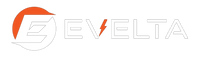Raspberry Pi: Essential Tips and Tricks for New Users
Published by Anish Khatri on 4th Sep 2025

Are you ready to embark on an exciting journey into the world of Raspberry Pi? This tiny computer has revolutionized the tech landscape, offering endless possibilities for hobbyists, students, and professionals alike. From the compact Raspberry Pi Pico to the powerful Raspberry Pi 4 and the latest Raspberry Pi 5, these devices have become the cornerstone of countless innovative projects, especially in the realm of the Internet of Things.
In this guide, we'll walk you through essential tips and tricks to help you get started with your Raspberry Pi adventure. We'll cover everything from initial setup and must-have software to beginner-friendly projects and performance optimization techniques. Whether you're tinkering with a Raspberry Pi 3 or exploring the capabilities of newer models, you'll find valuable insights to enhance your experience and troubleshoot common issues along the way.
Setting Up Your Raspberry Pi
Get started with your Raspberry Pi! From initial setup to essential configurations, learn the steps to make the most of this versatile mini-computer for your projects.
Choosing the Right Model
When embarking on a Raspberry Pi project, selecting the appropriate model is crucial. The Raspberry Pi family has expanded significantly since its inception in 2012, offering a range of options to suit various needs and budgets.
The Raspberry Pi 5, released in late 2023, stands out as the most powerful model available. With its 4×2.4GHz CPU and up to 8GB of RAM, it's well-equipped to handle demanding projects. This model supports dual monitors via Micro-HDMI ports and includes both wireless and Ethernet connectivity.
For those seeking a more budget-friendly option, the Raspberry Pi Zero 2W is worth considering. Despite its compact size, it boasts a capable CPU and supports 64-bit operating systems, making it suitable for many home projects.
The Raspberry Pi 4, available with 2 or 4GB of RAM, offers a good balance between performance and cost. It's an excellent choice for most home systems and can efficiently run a wide range of applications.
For users looking for an all-in-one solution, the Raspberry Pi 400 integrates a Raspberry Pi 4 into a keyboard, providing a plug-and-play desktop experience.
Installing the Operating System
Once you've chosen your Raspberry Pi model, the next step is to install an operating system. The Raspberry Pi boots from a microSD card, and the recommended method for installation is using the Raspberry Pi Imager tool.
To get started:
- Download and launch the Raspberry Pi Imager on your computer.
- Connect a microSD card to your computer.
- In the Imager, select your Raspberry Pi model and choose the operating system you want to install.
- Select your microSD card as the storage device.
Before writing the image, you can customize your installation:
- Press Ctrl + Shift + X (or CMD + Shift + X on Mac) to open the advanced options menu.
- Here, you can set a hostname, enable SSH, and configure Wi-Fi credentials.
- Once configured, click "Save" and then "Write" to begin the installation process.
Configuring Wi-Fi and SSH
Setting up Wi-Fi and SSH is crucial, especially for headless setups where you don't have a monitor or keyboard connected to your Raspberry Pi.
If you didn't configure Wi-Fi during the OS installation, you can do so by creating a file named wpa_supplicant.conf in the boot partition of your SD card. This file should contain your Wi-Fi network details:
country=
ctrl_interface=DIR=/var/run/wpa_supplicant GROUP=netdev
update_config=1
network={
ssid=""
psk=""
}
To enable SSH, simply create an empty file named ssh (without any extension) in the boot partition.
Once your Raspberry Pi is connected to your network, you can access it via SSH using its IP address or hostname. On Linux or macOS, use the command:
ssh @.local
Replace
With these steps completed, your Raspberry Pi is set up and ready for your projects!

Essential Software and Tools
The Raspberry Pi offers a wide range of software and tools to enhance its functionality and make it easier for users to work with. From must-have applications to useful command-line tools and programming environments, there's something for everyone.
Must-Have Applications
One of the most essential applications for Raspberry Pi users is Pi Apps. This app store makes installing and managing applications on the Raspberry Pi 4 much simpler. It offers a vast selection of apps, including terminals, coding applications, games, and web browsers, all installable with just one click.
Another useful application is Stacer, which serves as a system monitor and cleaner. It allows users to manage startup applications, clean unnecessary files, and search for installed applications. Stacer can be installed easily using the command sudo apt install stacer.
For those interested in emulation, Box 64 is a valuable tool. It allows users to emulate Linux x64 applications on 64-bit Raspberry Pi operating systems. This can be particularly useful for running more modern applications and even some Linux x64 games.
Useful Command-Line Tools
The Raspberry Pi comes with several powerful command-line tools that can greatly enhance your experience. One such tool is vcgencmd, which allows users to retrieve information from the VideoCore GPU. The vcgencmd measure_temp command is particularly useful for monitoring the Raspberry Pi's temperature, which is crucial for maintaining optimal performance and avoiding overheating.
Another helpful command-line tool is htop, an interactive system monitor. It provides real-time information about system resources and processes, offering improvements over the traditional top command. Htop can be installed using sudo apt install htop.
The dmesg command is invaluable for examining kernel boot messages and debugging hardware-related issues. It displays messages from the kernel ring buffer, helping users identify and troubleshoot system problems.
Programming Environments
For those looking to code on their Raspberry Pi, there are several excellent Integrated Development Environments (IDEs) available. Thonny is a beginner-friendly Python IDE that comes pre-installed with Raspberry Pi OS. It offers features like syntax highlighting, code completion, and a built-in debugger.
Code::Blocks is another popular IDE for Raspberry Pi, supporting C, C++, and Fortran. It provides a comprehensive development environment with features like syntax highlighting, code completion, and a class browser.
For Java enthusiasts, BlueJ offers a simple interface ideal for beginners. It supports both Java and the Stride programming language, providing features like scope highlighting and object inspection for effective debugging.
These software tools and programming environments make the Raspberry Pi an excellent platform for learning, development, and various projects, catering to both beginners and experienced users alike.
Basic Projects for Beginners
The Raspberry Pi offers a world of possibilities for beginners to explore. Let's dive into three exciting projects that showcase the versatility of this tiny computer: a home media center, a retro gaming console, and a weather station.
Home Media Center
Using a Raspberry Pi and an HDMI/VGA display from an old desktop monitor, anyone can create their own home media center. This project requires minimal programming knowledge and uses off-the-shelf components. With Kodi, a free and open-source media player software, users can transform their Raspberry Pi into a powerful entertainment hub.
Some features of this home media center include:
- Digital photo album for slideshows
- Media playback from USB storage or online repositories
- Weather updates
- Alarm functionality
- Gaming capabilities
To get started, users need to download and install Kodi onto a microSD card, which will serve as the Raspberry Pi's boot drive. Once set up, the system can be controlled using a smartphone app, making navigation a breeze.
Retro Gaming Console
For those who enjoy classic video games, building a retro gaming console with a Raspberry Pi is an excellent winter project. This setup allows users to play games from various classic consoles, including the Atari, Nintendo NES, Sega Genesis, and even early PlayStation versions.
To create a retro gaming console, you'll need:
- A Raspberry Pi board (preferably the latest version)
- MicroSD card (at least 16GB)
- Power adapter
- HDMI cable
- USB game controller
The heart of this project is RetroPie, a gaming emulation software that imitates the computer systems of retro gaming consoles. Games are installed using ROMs, which are software equivalents of game cartridges. However, it's important to note that downloading copyrighted ROMs may be illegal in some jurisdictions.
Weather Station
For the more ambitious beginner, creating a DIY Raspberry Pi weather station is an exciting project that combines hardware and software skills. This project involves setting up various sensors to measure temperature, humidity, wind speed, wind direction, and rainfall.
Key components for this project include:
- Raspberry Pi board
- Temperature and humidity sensors
- Pressure sensor
- Wind speed and direction sensors
- Rain gage
- GPS module (optional)
The weather station software, written in Python, records data from the sensors and can display it on a webpage. Additionally, it can utilize APIs like Weather Underground to provide supplementary information such as record highs and lows, moon phases, and sunrise/sunset times.
These projects demonstrate the Raspberry Pi's versatility, allowing beginners to explore various aspects of computing, from entertainment and gaming to environmental monitoring. Each project offers a unique learning experience and can be customized to suit individual interests and skill levels.
Optimizing Raspberry Pi Performance
The Raspberry Pi is a versatile and powerful single-board computer, but users can unlock even more potential with some optimization techniques. By fine-tuning various aspects of the system, users can enhance performance and ensure their Pi runs smoothly under different workloads.
Overclocking Safely
Overclocking the Raspberry Pi can provide a significant performance boost, especially for demanding tasks. The Pi 4, which typically runs at 1.5GHz, can be safely overclocked to 2GHz with proper cooling. However, it's crucial to approach overclocking with caution:
- Install a heatsink and cooler before attempting to overclock.
- Modify the config file to adjust clock speeds.
- Monitor temperatures closely to prevent overheating.
Remember, overclocking increases power consumption and heat generation. Without adequate cooling, the Pi may throttle, leading to decreased performance or potential hardware damage.
Managing Memory Usage
Efficient memory management is key to optimizing Raspberry Pi performance. Users can monitor and manage memory usage through various command-line tools:
- Use the 'free' command to get an overview of RAM and swap space usage.
- Employ 'top' to diagnose detailed memory usage and identify resource-intensive processes.
- Utilize 'vmstat' for real-time monitoring of active processes and memory allocation.
- Run 'iostat' to monitor disk activity and memory stats for active processes.
For users looking to minimize RAM usage, consider disabling unnecessary services and optimizing system configurations. Some users have reported reducing RAM usage to as low as 10MB by making strategic adjustments.
Cooling Solutions
Proper cooling is essential for maintaining optimal performance, especially when overclocking. Several cooling options are available:
- Heatsinks: Simple and cost-effective, they can reduce temperatures by 5-10°C.
- Fan-based solutions: Options like the Pi-Fan mod for the official case or the ICE Tower Cooling Fan provide active cooling.
- Case-as-heatsink: The Flirc case offers excellent passive cooling without added noise.
For those pushing their Pi to the limits, consider more advanced cooling solutions to prevent thermal throttling and ensure consistent performance.
By implementing these optimization techniques, users can significantly enhance their Raspberry Pi's performance, allowing it to handle more demanding tasks and projects efficiently.
Troubleshooting Common Issues
Identify and resolve common Raspberry Pi issues quickly. This guide covers troubleshooting tips for connectivity, performance, and software errors to keep your device running smoothly.
Boot Problems
When a Raspberry Pi fails to boot, it can be frustrating. However, understanding the LED indicators can help diagnose the issue. On the Raspberry Pi 5, a single LED illuminates red when power is connected and green when the device is running. If it flashes four times slowly followed by five fast flashes, it indicates a fatal firmware error. Six fast flashes suggest a power failure.
For older models, the red LED indicates power (PWR), while the green LED shows activity (ACT). If there's no green light, there's likely an SD card problem. A blinking red light means the power is below 4.65V. The green LED's blinking pattern can also indicate specific issues:
- Three flashes: start.elf not found
- Four flashes: start.elf corrupted or card insertion issue
- Seven flashes: kernel.img not found
- Eight flashes: SDRAM not recognized
To resolve boot problems, ensure you're using the correct power supply for your Pi model. The Raspberry Pi 5 requires a 27W USB-C power supply, while the Pi 4 needs a 5.1V 3A USB-C PSU. Also, check that you're using a compatible operating system version, especially for newer models like the Pi 4 and 5.
Wi-Fi Connectivity
Wi-Fi issues are common with Raspberry Pi devices. If your Pi won't connect to Wi-Fi, first ensure the basics are covered: the router is on, the Pi is within range, and the password is correct. If these checks don't resolve the issue, consider the following:
- Configure the correct country in the wireless LAN settings, as Wi-Fi channels vary by region.
- Use the terminal command
iwconfigto check your Wi-Fi configuration. - Run
rfkill list allto see if any wireless connections are blocked, and userfkill unblock allif needed.
For unstable connections, power management might be the culprit. Disable it using:
sudo iw wlan0 set power_save off
Make this change permanent by adding the command to /etc/rc.local.
Software Conflicts
Software conflicts can cause various issues on your Raspberry Pi. One common problem is sync conflicts when editing files on a Windows machine that are shared with the Pi. These conflicts can result in multiple versions of the same file with different timestamps.
To minimize software conflicts:
- Ensure your Raspberry Pi's timezone and system clock are correctly set.
- When using file synchronization services, be cautious of rapid edits on different machines.
- Regularly update your Raspberry Pi OS and installed software to ensure compatibility.
If you encounter persistent software issues, consider performing a fresh installation of the Raspberry Pi OS. This can help eliminate any underlying software conflicts or corrupted system files.
Conclusion
The Raspberry Pi has proven itself to be a versatile and powerful tool for hobbyists, students, and professionals alike. From setting up a basic system to tackling more advanced projects, this tiny computer opens up a world of possibilities to explore and learn. Its ability to handle tasks ranging from media centers to weather stations showcases its flexibility and has an impact on various fields of technology and education.
As you dive into your Raspberry Pi journey, remember that optimization and troubleshooting are key to getting the most out of your device. By fine-tuning performance, managing resources effectively, and knowing how to tackle common issues, you'll be well-equipped to make the most of your Raspberry Pi experience. Whether you're a beginner or an experienced user, the Raspberry Pi community offers a wealth of resources and support to help you along the way.
FAQs
Q: What are the initial steps to get started with a Raspberry Pi?
A: To begin using your Raspberry Pi, first insert the microSD card. Connect the device to a monitor, keyboard, and mouse. If you prefer a wired internet connection, connect an Ethernet cable. Finally, power up the Raspberry Pi to start it.
Q: Is the Raspberry Pi suitable for beginners?
A: Yes, the Raspberry Pi is an excellent choice for beginners. It is particularly useful for learning Python, which is a versatile and beginner-friendly programming language that can be used for everything from simple scripts to complex applications.
Q: How difficult is it to code on a Raspberry Pi?
A: Coding on a Raspberry Pi is relatively straightforward, especially if you are already familiar with the Debian operating system. However, even if you come from a different operating system background, learning to work with a Raspberry Pi is not overly challenging.
Q: Can I use a Raspberry Pi for everyday computing?
A: Yes, a Raspberry Pi can be effectively used as a daily computing device. Users of the Raspberry Pi 5, for example, have reported a very satisfactory experience, noting that it meets daily computing needs well, an improvement over the previous Raspberry Pi 4 model.